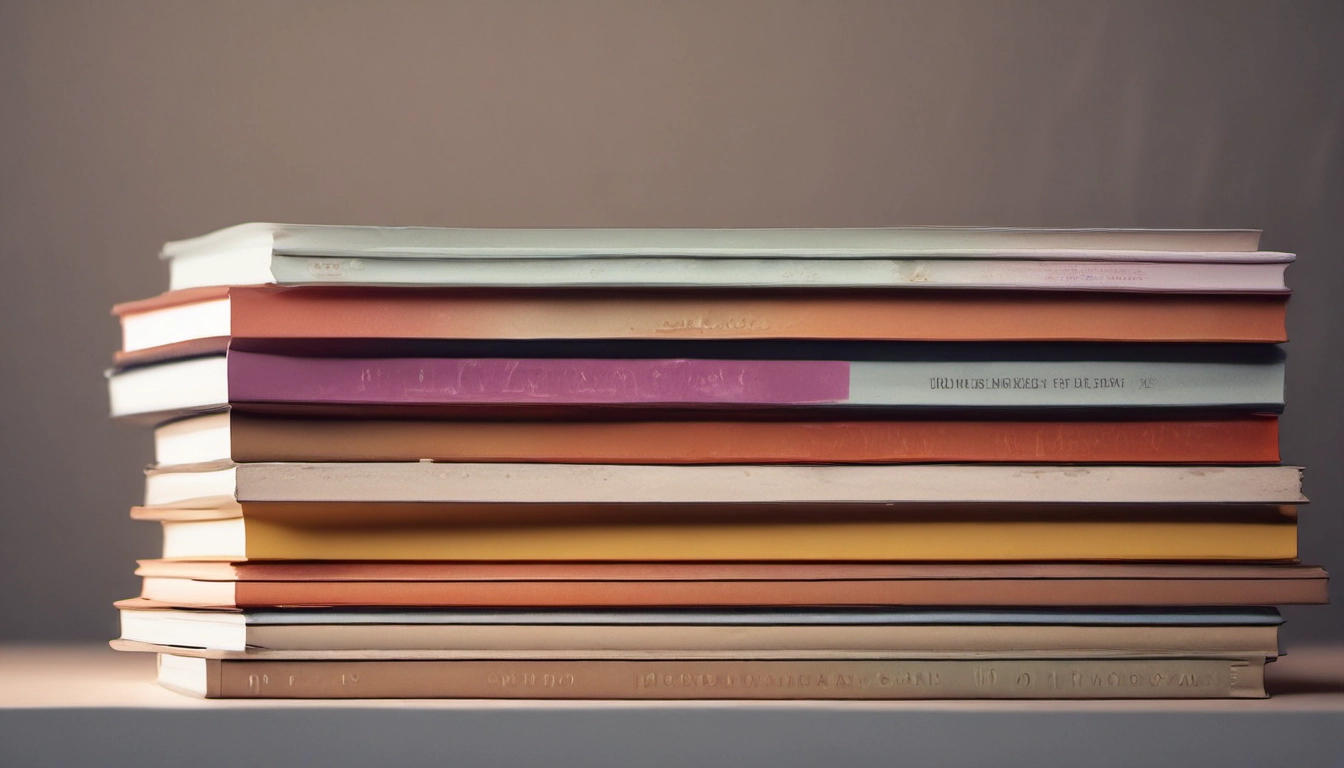How to Fix Text in AI-Generated Images: A 5-Minute Guide
Four quick ways to fix garbled text in AI images. Use Canva, Figma+Codia, Photopea, or inpainting to get clean text in minutes.

Quick answer
AI image tools often garble text. The fastest way to fix it is to overlay correct text using simple editors or to re-run targeted edits. Below are four clear methods you can use in about five minutes, no Photoshop needed.
Why AI images mess up text (plain English)
Diffusion models like DALL·E and similar systems are built to paint visuals, not perfect letters. They learn shapes and patterns, so text can come out as weird symbols or near-words. Think of it like asking a mural painter to hand-letter a sign—sometimes the letters look great, sometimes they look like squiggles.
Which fix should you pick?
Quick decision: If you want speed, use Canva or Photopea. If you want editable vectors and repeatable workflow, use Figma + Codia. If you prefer fixing at the source, use a blank-label prompt + inpainting. Checkpoint: Do you need the final image editable later? If yes, pick Figma or Canva.
Method 1: Fix text fast with Canva (easiest)
Best for social posts and quick thumbnails.
- Open Canva and upload your AI image.
- Use the Text tool to add a text box over the garbled area.
- Match the font and color: Canva has many free fonts and simple alignment tools.
- Export as PNG or JPG. Done.
Tip: Use Canva or a grammar checker to check the copied text before you paste.
Method 2: Clean, editable fix with Figma + Codia plugin (best for reuse)
Best when you need templates, multiple sizes, or future edits. This method was popularized in community write-ups on fixing AI typos in images.
- Create a free Figma file and drag in your image.
- Install the Codia plugin (see examples in this guide).
- Use Codia to add a text layer placed over the original text. Match size and color, or make it better with Figma styles.
- Export as PNG, SVG, or PDF for print or web.
Analogy: Think of Figma like a smart sticker sheet—you place high-quality stickers over messy spots and keep the original artwork underneath.
Method 3: Re-generate with blank labels + inpainting (better source control)
Best if you want the text to look like part of the image rather than an overlay.
- Ask the image model to generate the scene with blank speech bubbles or empty labels. Example prompt: "A coffee shop sign with an empty white rectangle where the shop name should be."
- Run a second pass where you inpaint the blank area and provide exact text. This reduces garbling because the model places letters inside a defined area.
- If using DALL·E 3 or similar, include the exact string you want in the inpainting step.
Community threads on OpenAI forums show this trick often improves results.
Method 4: Free web editor (Photopea) for pixel-level fixes
Best when you want to clone background texture behind the removed text.
- Open Photopea and upload the image.
- Use the Clone Stamp or Healing Brush to erase the bad letters.
- Add a new text layer and type the correct text. Match color and layer blend for realism.
This is like using a digital eraser and sticker; it takes a little practice but is free and fast.
Comparison table: cost, speed, quality
| Feature | Canva | Figma+Codia | Photopea | Inpainting |
|---|---|---|---|---|
| Cost | Free/Paid | Free | Free | Depends on tool |
| Speed | Very fast | Fast | Fast | Medium |
| Quality (seamless) | Overlay look | High, editable | High with skill | Seamless if model cooperates |
Quick checklist: 5-minute fix
- Decide: overlay (Canva) or seamless (inpaint/Figma)?
- Copy exact text into a grammar/spell checker (Typo tool or ChatGPT grammar tools).
- Upload image to chosen tool.
- Place text layer and match font/color or inpaint with exact string.
- Export and review at 100% zoom.
Examples and extra resources
- Watch a quick walkthrough video: ChatGPT's Image Text is Broken - Here's the 30-Second Fix.
- Community discussion of typos in AI images: OpenAI forum thread and another thread.
- Step-by-step Figma approach: Medium guide.
FAQ
Will this always match the original font?
Not always. Overlays give you full font control. Inpainting depends on the model and may not match exactly.
Can I avoid typos at generation time?
You can reduce errors by using blank labels and inpainting, or by giving exact strings in a second pass. However, many users report occasional garbling in forum posts.
Final tip
For speed, use Canva. For templates and future edits, use Figma + Codia. If you want the text baked into the image, do the blank-label then inpaint method.
Ready to try one? Pick your tool, paste the exact text, and export. You’ll have a clean image in minutes.